How to Create Azure Account Without a Credit Card (A Step by Step Guide)
You create Azure account without credit card, this blog for you step by step guide how to get Azure account free.
Microsoft Azure, a leading cloud platform, offers a plethora of services to empower users with scalable and flexible solutions. If you’re eager to harness the power of Azure but hesitant due to credit card requirements, fear not! In this guide, we’ll walk you through the process of creating an Azure account without the need for a credit card.
The Azure Advantage
Microsoft Azure provides a wide array of cloud services, from virtual machines and databases to AI and machine learning capabilities. To get started, you can take advantage of Azure’s free account offering, allowing you to explore and experiment with various services without incurring charges during the initial period.
Step 1: Navigate to the Azure Sign-Up Page
Begin your journey by visiting the Azure sign-up page at https://azure.microsoft.com/en-us/free/. Here, you’ll find details about the free account offering and the benefits it entails.
Step 2: Click on “Start for Free”
Click the enticing “Start for Free” button to initiate the sign-up process. This step will redirect you to the account creation page, where you can begin the registration process.
Step 3: Sign In or Create a Microsoft Account
If you already have a Microsoft account, sign in using your credentials. For those without an account, worry not – simply click on the “Create one!” link to set up your Microsoft account. Ensure that you use a valid email address, as this will be crucial for account verification.
Step 4: Fill Out the Required Information
On the account creation page, provide the necessary information, including your email address, password, and country/region. Take a moment to double-check your details for accuracy.
Step 5: Verify Your Identity
Microsoft may request identity verification to enhance the security of your account. This could involve using a phone number or an alternative email address. Follow the prompts to complete this step successfully.
Step 6: Provide Additional Information
Depending on your region or circumstances, Microsoft might ask for additional information, such as your phone number, to further secure your account. Furnish the required details to proceed.
Step 7: Select Your Country and Agree to the Terms
Choose your country or region from the dropdown menu and carefully read through the terms and conditions. If you agree, check the corresponding box and click “Next” to move forward.
Step 8: Enter a Credit Card if Required
In some instances, Microsoft may still request credit card information for identity verification purposes, even though you won’t be charged during the free trial. If you’re uncomfortable providing credit card details, consider exploring other cloud services or free tiers from alternative providers.
Conclusion
Congratulations! You’ve successfully created an Azure account without the need for a credit card. With your Azure free account, you can now explore the expansive world of cloud computing, experiment with various services, and build your digital projects with confidence.
As you embark on your Azure journey, always stay informed about the terms and conditions to ensure a seamless and worry-free experience. Whether you’re a developer, IT professional, or business owner, Azure’s diverse range of services awaits, ready to elevate your digital endeavors to new heights.
News Source: https://blog.oudel.com/how-to-create-azure-account-without-a-credit-card/
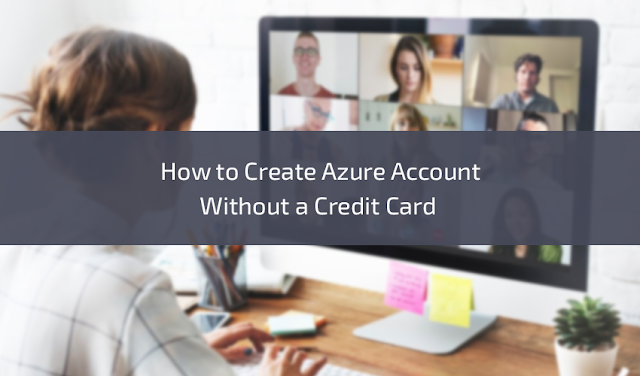
.jpg)

Comments
Post a Comment