Disabling IE Enhanced Security On Windows Server Step-by-Step
Disabling IE Enhanced Security On Windows Server Step-by-Step screenshot images.
You may have noticed a IE Enhanced Security warning when accessing blog sites on Windows 2008/2012/2016 etc, if you are sure about the websites you visit, you can disable this warning,
First, open the start menu and Click on “Server Manager”
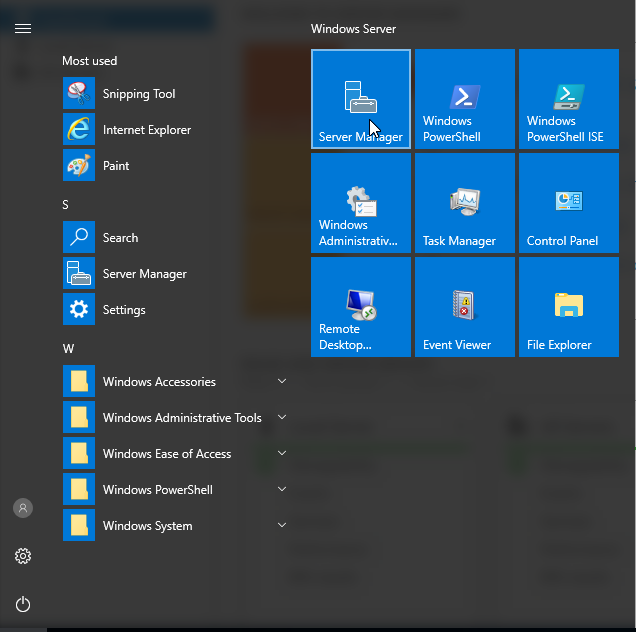
Next in Server Manager, Press on “Local Server”
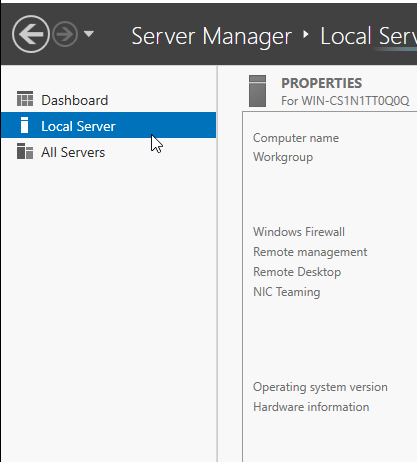
Then press on “On” beside the text IE Enhanced Security Configuration
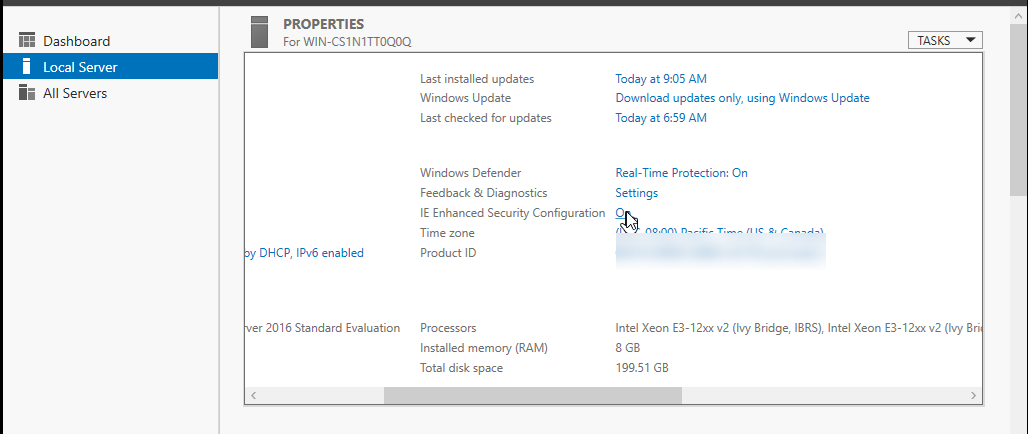
Here, modify all the values/options to “Off” and click on “OK”
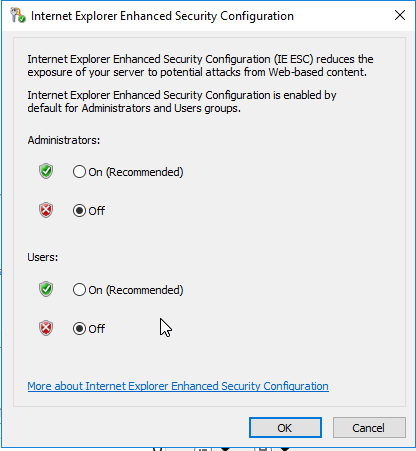
Done!
News Source: https://blog.oudel.com/disabling-ie-enhanced-security-on-windows-server-step-by-step/
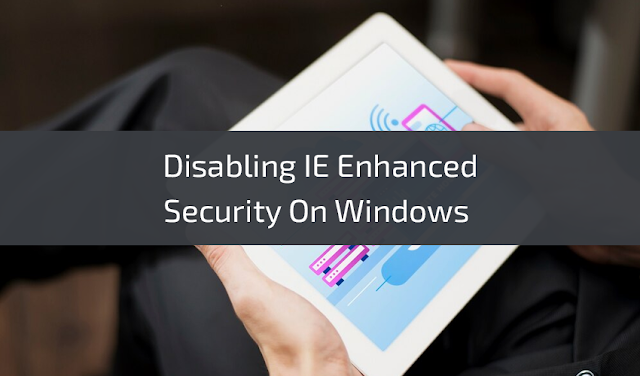
.jpg)

Comments
Post a Comment