How to Create a Linode Server 2023
A Comprehensive Guide on How to Create a Linode Server. Setting up your own server can be an empowering and cost-effective way to host websites, applications, and services. Linode, a popular cloud hosting provider, offers a flexible and scalable platform for creating your server infrastructure. In this guide, we’ll walk you through the step-by-step process of creating a Linode server in 2023.
What is Linode?
Linode is a cloud hosting provider that allows users to deploy and manage virtual private servers (VPS) in data centers around the world. It offers a range of configurations, a straightforward pricing model, and a user-friendly interface. Linode is an excellent choice for developers, businesses, and individuals looking to host websites, applications, and more in a cloud environment.
Step 1: Create for a Linode Account
To get started with Linode, you need to sign up for an account. Visit Linode’s official website (https://www.linode.com) and click on the “Sign Up” button. Follow the registration process, which typically requires providing your email address, creating a password, and verifying your identity.
Step 2: Log in to Your Linode Dashboard
After successfully creating your Linode account, log in to your Linode dashboard. You will find a clean and intuitive interface that allows you to manage your server resources and configurations.
Step 3: Create a Linode Server
Now, let’s create your first Linode server:
Click on the “Linodes” tab in your dashboard.
Click the “+ Add a Linode” button.
Step 4: Choose a Linode Plan
Linode offers a variety of plans to suit different needs and budgets. You can choose from various CPU, RAM, and storage options. Consider your project’s requirements and select an appropriate plan. You can always scale your Linode server later if needed.
Step 5: Select a Data Center Region
Linode provides data centers in multiple regions worldwide. Select the data center that is geographically closest to your target audience or that aligns with your project’s needs. This choice can affect latency and performance.
Step 6: Choose an Image
An image is a pre-configured template that determines the operating system and software on your Linode server. Linode offers a variety of Linux distributions and application stacks to choose from. For beginners, it’s recommended to start with a commonly used distribution like Ubuntu or CentOS.
Step 7: Configure Server Options
You can customize several server options, including:
- Linode Label: Give your Linode server a meaningful name.
- Root Password: Set a strong password for the root user.
- SSH Keys: For enhanced security, you can add your SSH public key to the server. This allows you to log in securely without a password.
- Tags: Add tags to organize your Linode servers for easier management.
Step 8: Add Block Storage (Optional)
If your project requires additional storage, you can add block storage volumes to your Linode server during the creation process. This can be useful for storing large amounts of data or expanding your server’s storage capacity as needed.
Step 9: Review and Deploy
Double-check your selections and configurations to ensure they are correct. Once you’re satisfied, click the “Create” or “Deploy” button to initiate the Linode server creation process.
Step 10: Access Your Linode Server
Once your Linode server is created, you can access it through various methods, including SSH for Linux servers or Remote Desktop for Windows servers. Linode provides a web-based console for emergency access, but using SSH or Remote Desktop is generally more efficient.
For Linux Servers (SSH):
- Open your terminal.
- Use the following command to SSH into your Linode server, replacing [your-server-ip] with your Linode’s IP address and [your-ssh-key] with your private SSH key path (if applicable):
bash Copy code
ssh root@[your-server-ip] -i [your-ssh-key]
For Windows Servers (Remote Desktop):
Obtain the public IP address of your Linode server from your Linode dashboard.
- Use a Remote Desktop Client (e.g., Microsoft Remote Desktop) to connect to your Linode server by entering the IP address and the username and password you set during server creation.
Step 11: Configure and Secure Your Server
After gaining access to your Linode server, you should perform initial configurations, including:
- Updating the operating system and packages.
- Installing necessary software and dependencies.
- Configuring firewalls and security settings.
- Creating additional user accounts for improved security.
- Setting up backups and monitoring.
Conclusion
Creating a Linode server in 2023 is a straightforward process that empowers you to host your applications and services in a flexible and scalable cloud environment. By following the steps outlined in this guide, you can have your Linode server up and running in no time. Remember to regularly maintain and secure your server to ensure optimal performance and reliability for your projects. Linode offers a wealth of documentation and support resources to help you along the way, making it a great choice for both beginners and experienced users. Happy server hosting!
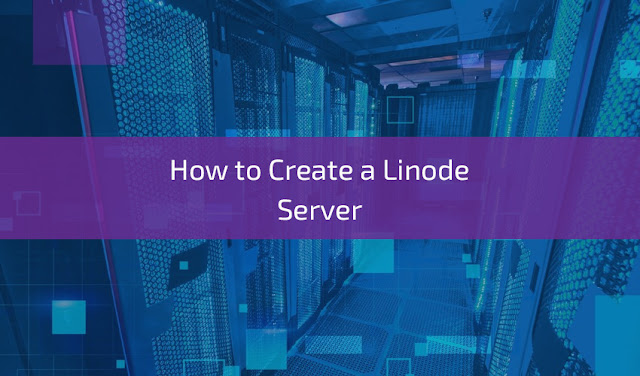
.jpg)

Comments
Post a Comment