Learn How to Host Your Own Git Server!!!
Today we will learn How to Host your own Git Server. Coding and software development programs are on the rise these days. As such, the demand for programs used in this field is also through the roof. This has created a highly competitive environment in the online world where various coding and DevOps programs compete to win the award of the most used program in their respective fields. Git is one of these programs. Combined with the new normal of remote work for work performed behind a computer screen, this has led many people to host their programs with Git on a remote server. If you find yourself in this category and want to install a Git server of your own, look no further.
In this context, I’ll go over exactly what Git is and cover its pros and cons, before showing you what you’ll need to host your own Git server. let’s go!
What is Git?
Git is a DevOps program designed to allow coders and programmers to move through their projects and execute them as efficiently as possible. Git’s most important function is to track source code changes over time. Git is free and open source and gets regular updates. This makes Git one of the most accessible and reliable coding DevOps programs in the world. Each computer that has an instance of Git acts as a complete repository directory with its own separate history of all file changes. After nearly 20 years of active development and more than 30 updates released for Git, the program currently runs on version 2.40.0, with more future updates pending. Now let’s learn some use cases of Git to better understand why we want to install a Git server in the first place.
Git Use Cases
Before jumping too quickly into hosting your own Git local server, let’s quickly familiarize ourselves with the basic use cases of Git to understand why we’re running a Git server in the first place.
Cloning Repository
Many developers and coders prefer to create a Git repository on the server so that they can track the programs and files they want. Git easily and, with a few basic commands, allows you to clone your current Linux kernel repository and use it to collect a more consistent and efficient change log of only the files you’re interested in. The process is easy to perform, and you can easily handle small and large coding projects with it. This process is also known as “branching”, since basically, you create a new branch from your already existing repository.
Git Workflow
Git workflow is another major use case you’ll use once you’ve configured your own Git server. You can use your Git local server to create two sets of branches using the cloning process and have one of them represent your project, for example, a website. Then you can create a git server with a separate production branch where all changes made by every single developer will be recorded and can even be tested before implementation. This multi-layered approach to development and testing not only increases your efficiency, but it also makes the development process and changes incredibly easy.
Merging
Remember your repository branch and change log? As the name implies, merging is the polar opposite of that operation. In merging, which is widely considered to be the most challenging aspect of Git, we want to move data from a repository branch node back to the parent repository from which it was originally split. This is typically done to create a Git server with a comprehensive project report and change history that includes all project changes from different regions in a concise and easy-to-understand repository. Branching is necessary to prevent your confusion during the project, merging is designed to reverse the action and give a clear big picture at the end of the project when troubleshooting.
Host Your Own Git Server: Pros & Cons
Each program has a set of important advantages and disadvantages that users must know in order to access the program and use it in their programs. In this section, I will discuss the pros and cons of Git. However, these pros and cons only apply to Git if you’re self-hosting it, which is more or less what this guide is about, so let’s get to it.
Self-hosted Git: Pros
No third-party involvement
With Git self-hosted, you and anyone you see will be the only people with a way to access your files. This essentially eliminates any unwanted third-party involvement and allows you to pursue your project with peace of mind. Your data will also be much safer and you can allocate whatever resources you have in mind for security elsewhere.
Security
Speaking of security, Git is about as secure as you can make it by implementing best practices and third-party tools. Although the level of security decreases as you self-host rather than using it, there is almost unlimited freedom in how secure you can make your operation.
Unlimited Repositories
Remember cloning and branching? There is no cap on how many repositories you can create with Git. This makes it incredibly suitable for larger projects where each development branch needs its own repository. It’s also great for large files like 3D assets and other areas where you work with Unity.
Self-hosted Git: Cons
High Amounts of Management Effort
Git repositories can get out of hand quickly If you decide to configure a Git server on your own self-hosted platform, managing all the branches and metadata can quickly become a headache. So you either have to be incredibly precise with it or have some skilled coder do it for you.
Rough Learning Curve
Hosting Git is one thing but mastering it and running your Git local server is quite another. Git has arguably the highest efficiency ceiling of any repository-based DevOps program, and again you’ll need to spend a lot of time learning or outsourcing it.
No GUI and Windows Support
Do you want to set up a Git server on Windows? Or maybe you wanted to configure the Git server to run through a GUI? Well, you’re out of luck. You are limited to OSs with the Linux kernel as their base code, and there is no GUI to help you simplify things. Would you like to install a git server and self-host? Learn good coding basics.
Outdated Method
By every imaginable metric, using Git on a self-hosted server seems to be outmoded and outdone by other, more efficient methods of running Git. A prime example of a more efficient Git running process is running GitLab, so before you decide to run your own Git server, check out GitLab too!
Requirements for installing a Git server
Now let’s quickly go over the requirements for setting up a Git server and hosting your own Git server. To host Git, you only need two components, a server and an instance of Git, along with a little coding knowledge to run the process of configuring a Git server.
Git Server
For servers, you can use another PC of your own, use dedicated servers from traditional providers, or if you prefer a more hands-on approach, use an Oudel VPS (Virtual Private Server). By having a VPS you can directly manage the server and manage the Git instance at the same time. Note that to set up a Git server you must have a Linux distro on your server.
Git Instance
The process of setting up a Git server is simple and we’ll do it automatically as part of the installation process. As mentioned Git is open source and does not cost any money. This is what makes Git preferable to many other coding and development-centric repository-based programs. Now that we have the requirements, let’s move on to our step-by-step guide to installing a Git server on your Linux server!
Install a Git server on Linux System (step by step guide)
Step 1: Download and Install Git
Here is the first step in the process of installing the Git server. In the terminal of your Linux distro of choice, enter the following command to start the Git download:
Ubuntu/Debian-Based Distros:
sudo apt install git
Arch-Based Distros:
sudo pacman -S git
RHEL Based Distros:
sudo dnf install git
This command will download & install Git to your Linux server. Wait for the process to finish.
Step 2: Register & Set up the Git Server
If you have a local server on another desktop, boot it, otherwise, if you have a VPS, use SSH or RDP to remotely connect to your Linux server. Now we’re going to configure the Git server to run remotely. We’re going to do this by creating a Git account using the following command:
ssh username@address
sudo useradd git
Then type this command to switch to your newly created account:
su git
This step is mostly to ensure the security of your Git local server. Using this account, you will be the administrator of the server. You can securely organize potential future users into user groups with predefined restrictions and access levels.
Step 3: Create the SSH directory and create a git repository on the server
The next step in the Git Server installation process is to create an exclusive SSH directory to store our public keys and create a Git repository on a server with an extra layer of security and defined access levels for you. Start by entering the following command:
ssh git@address
mkdir .ssh
chmod 700 .ssh/
touch .ssh/authorized_keys
Once you’ve restricted access to others using this command line, enter the next line to ensure that your SSH keys are stored securely in an authorized_keys folder, where only you can access them (only run this command if you don’t have id_rsa.pub contains .file):
cd .ssh
ssh-keygen -t rsa
cat id_rsa.pub
Finally, copy the SSH public key you created to set up a new SSH connection with extra security to your Git local server:
cd .ssh
vi authorized_keys
Step 4: Create a Master Directory
On your Linux server, you need to create a new directory to store all the repositories that your Git will use in your future projects. You can learn the ins and outs of managing your Git repositories.
mkdir directory_name
Step 5: Add Your Project!
You have successfully created the git server! The installation process of Git server has completed successfully and you have also managed to configure Git server successfully. All that’s left is to add additional projects with the following command:
cd parent_directory
mkdir new_project.git
Then enter this command to add the remote origin to your local computer:
git init --bare
git remote add origin name git@address:new_project.git
Finally, perform a git push to check that everything is working as intended:
touch testfile
git add testfile
git commit -m "test file"
git push name master
git clone git@address:new_project.gitCongratulations, you have successfully hosted Git and created a Git repository on the server.
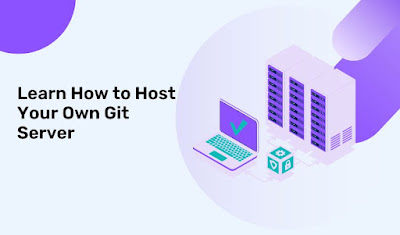
.jpg)

Comments
Post a Comment