Remote Desktop Connection Windows 10 Over Internet
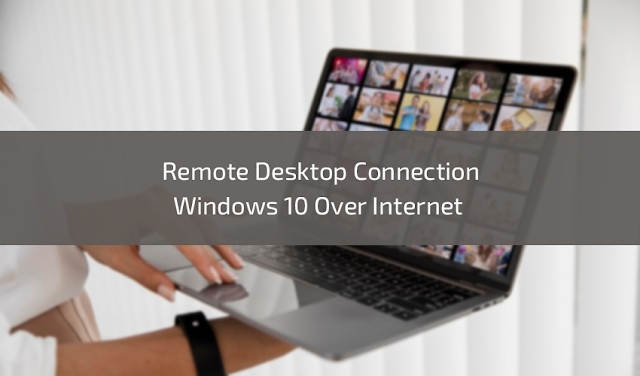
Remote Desktop Connection Windows 10 Over Internet. In the modern era of remote work and global connectivity, the ability to access your Windows 10 desktop from anywhere in the world is a game-changer. Microsoft’s Remote Desktop feature allows users to connect to their machines seamlessly, providing flexibility and efficiency. In this comprehensive guide, we’ll delve into the steps and considerations for establishing a Remote Desktop Connection in Windows 10 over the internet, empowering you to harness the full potential of this powerful tool. Understanding Remote Desktop in Windows 10 Remote Desktop is a built-in feature in Windows 10 that enables users to connect to their computers from a remote location. Whether you’re working from home, providing IT support, or accessing files on the go, Remote Desktop facilitates a smooth and efficient connection to your Windows 10 desktop. Step 1: Prepare Your Windows 10 PC for Remote Desktop Before you can initiate a remote de...
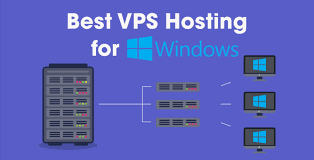


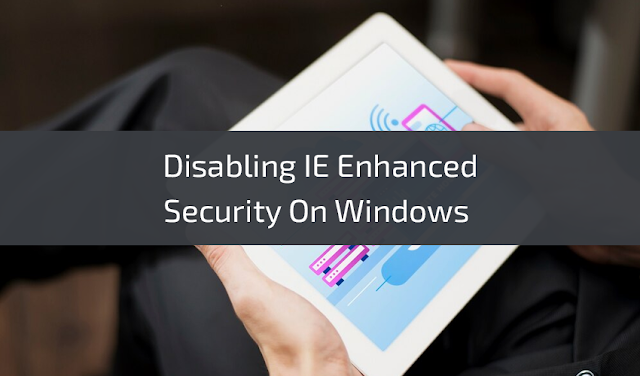

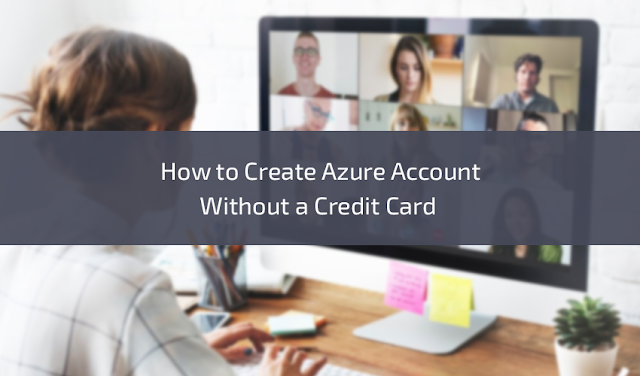
.png)